Reversing a Registered Warehouse Pick Document
Making mistakes is a normal occurrence, especially in the circumstances of rush when the user may post documents with an incorrect date, quantity, item, etc. What is important is that once a mistake has been done, the user knows how to correct it without spending too much time, effort, nerves and doubts on it. In this article, we will perform a step-by-step process of undoing an incorrect warehouse pick for the item.
For smart locations, where Directed Put-away and Pick is set to Yes, all types of warehouse documents are mandatory. This means that before you can post a sales order you will need to create a warehouse pick and warehouse shipment instead of simply posting sales receipt document. The longer chain of steps related to required warehouse documents increases the chances of making mistakes in one of them.
Whenever a mistake has been done, the very common first reaction of the user is getting rid of the incorrect document by simply deleting it. But will it help in this case?
In Microsoft Dynamics NAV, it is possible to delete registered warehouse documents. However, the logic lying behind this possibility is to make databases less heavy in the cases when companies operate using Microsoft Dynamics NAV for a long period of time and document flow is high.
Taking this into consideration, do not be deceived with this possibility, since deleting of a registered document does not reverse the warehouse entry that was created by it.
In case you created and registered an incorrect warehouse document, this means that the item has moved from the bin where it was and is not located in it anymore. Therefore, next time you create a new warehouse document for the same location and bin for this item, it will not be available there anymore. Before creating of the new warehouse document, you need to ‘undo’ the impact of the previous one.
Let us see what steps lie behind of undoing of a registered warehouse document on the example of an incorrect warehouse pick.
In this article, we will
- reproduce a case in which the user created a wrong warehouse pick
- review the steps of undoing of the pick
The Case
Let us assume that th user created a sales order for the item Ethernet Cable. The item is located in the location in which the Require Pick and Require Shipment check box is set to yes, therefore, warehouse shipment and pick documents are required. After the user registered the pick, he realized that the warehouse pick with a wrong item quantity has been created, 2400 instead of 240.
Let us simulate this case in Microsoft Dynamics NAV.
1. Initially, we have 2485 units of the Ethernet Cable located in the bin w-04-0010, location White.

2. Let us create a sales order line for the 2400 units of item Ethernet Cable.
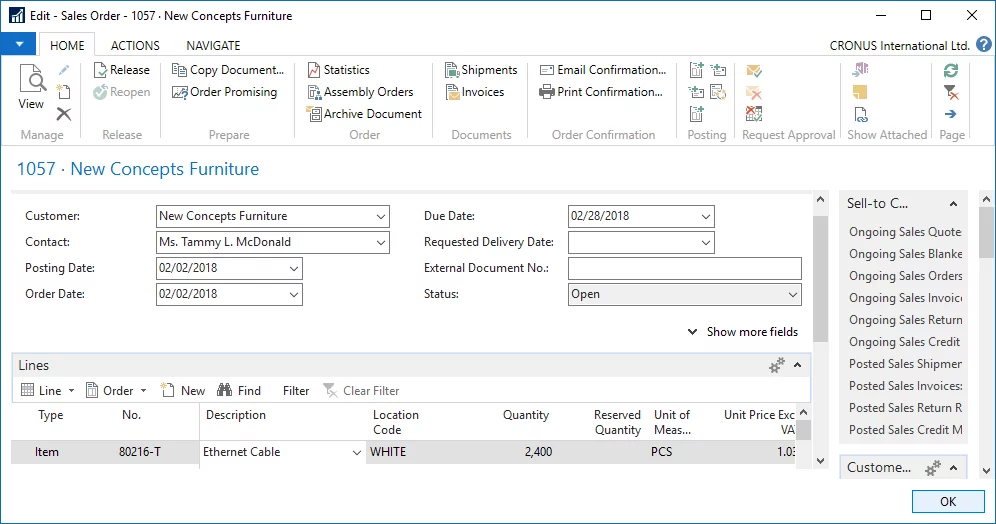
If you try to specify the quantity in the quantity to ship
field in order to post the simple sales shipment document, you will receive an
error.
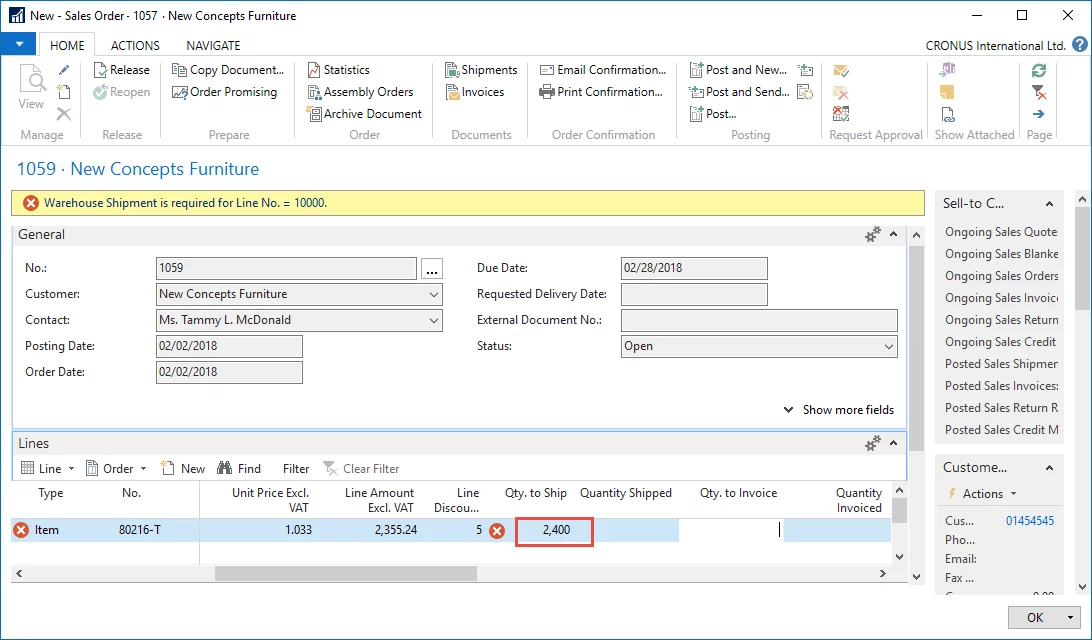
3. Therefore, create a warehouse shipment for this item by choosing Create Whse. Shipment action.
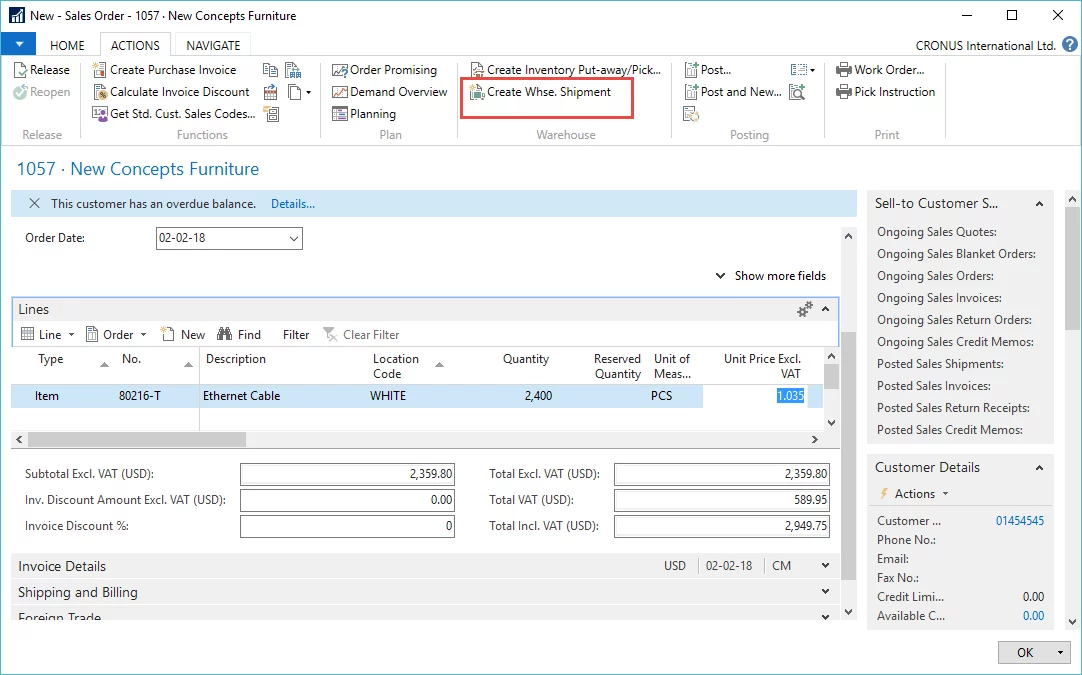
4. A Warehouse Shipment document is created. Since picking is required on the location White, if you try to specify the quantity to ship in the created warehouse shipment line in order to post it, you will receive an error that will require that a warehouse quantity to ship cannot be greater than picked quantity.
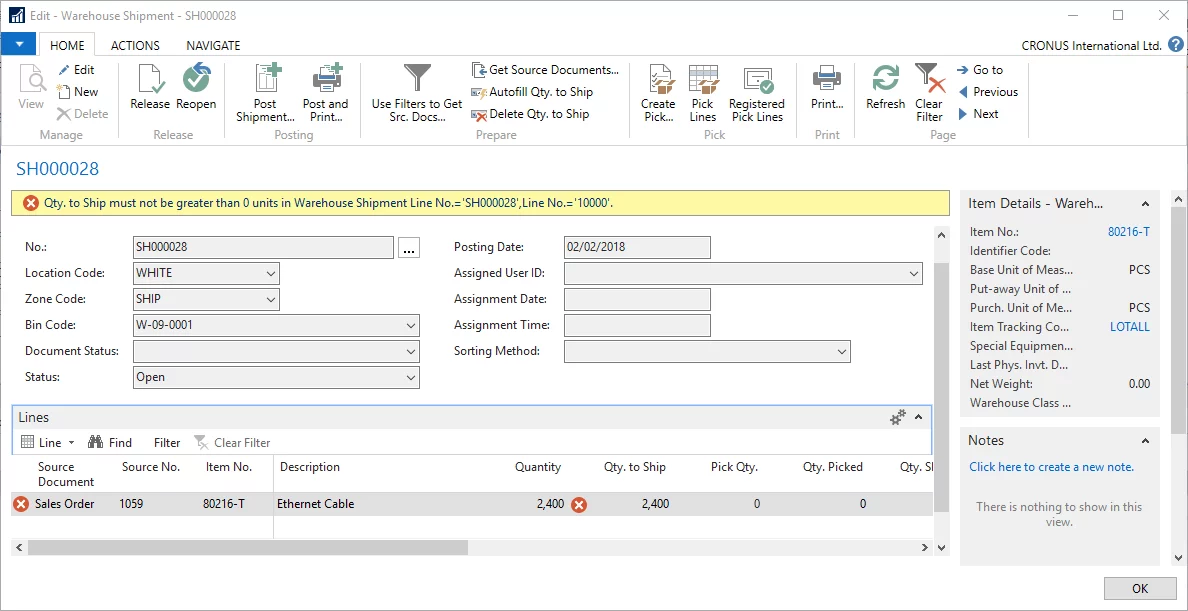
5. Therefore, create a warehouse pick by choosing Create Pick action on the warehouse shipment.
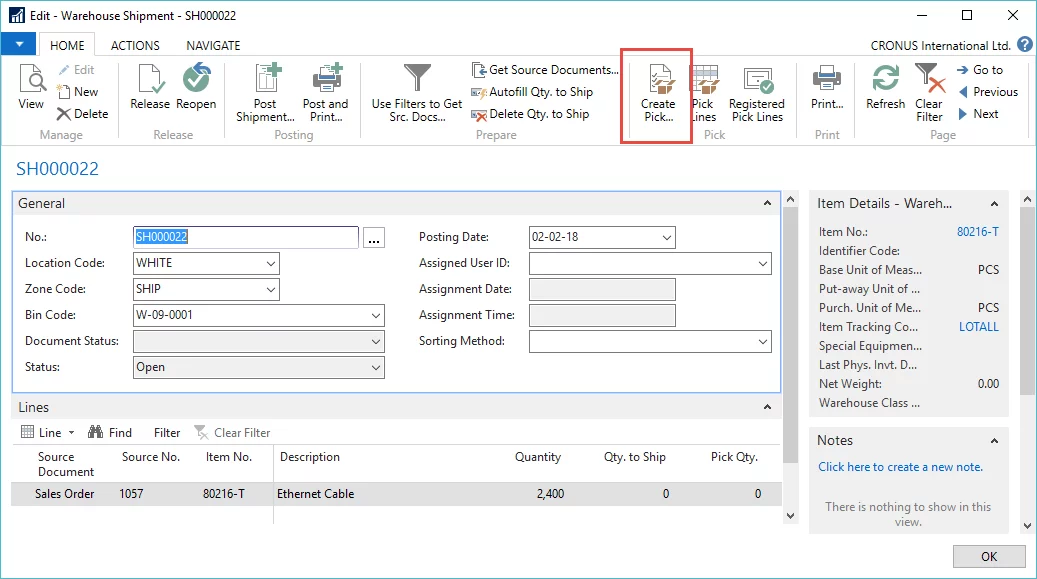
NOTE: Pick/Put away bins are used in warehouses to keep/store items before they are sold. Once an item is sold, a warehouse pick is created to move the item from storing bin to the ship bin that is used to temporarily store items that are about to be shipped.
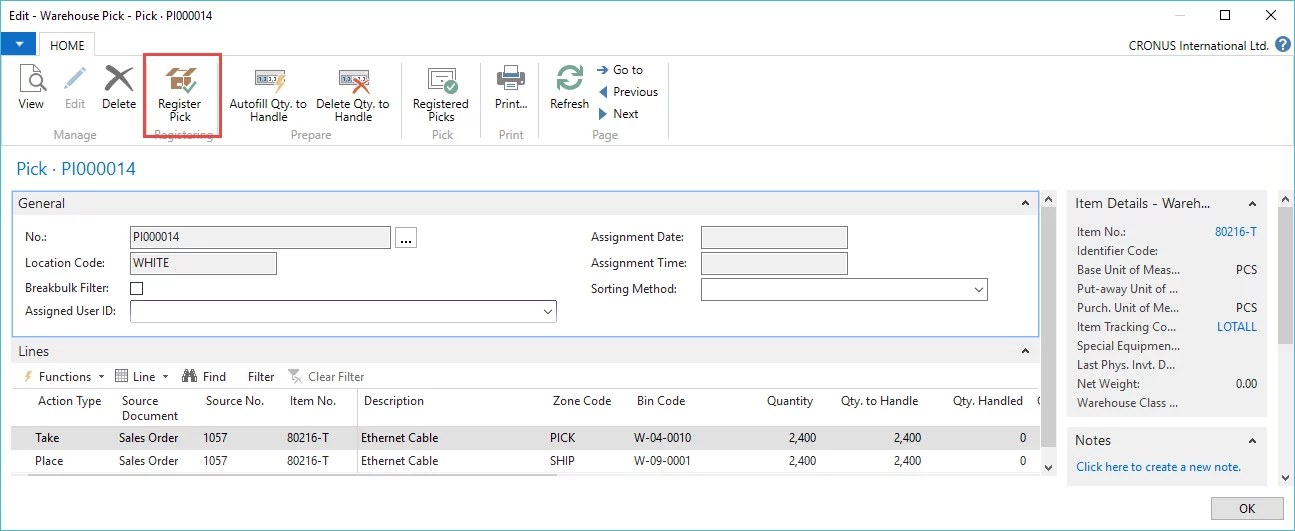
6. Register the pick document by using Register Pick action.
The Registered Warehouse Pick is now created.
On the Bin Contents page, we can see that the item quantity is no longer in the pick bin, but has moved to the ship bin:

Only now we realize that we created wrong sales lines, warehouse shipment and registered warehouse pick for 2400 units instead of 240 units of Ethernet Cable.
There is no reversing action anywhere on the warehouse entries or registered picks pages that would allow reversing the pick in one click, nor can we create a new correct warehouse ship document, because the needed item quantity no longer exists in the pick bin.
What to do?
1. Create movement line in the movement worksheet and create movement document from it
Go to the movement worksheet and create a line that will represent a reverse movement for the item from the ship bin back to the pick bin where it should be. Chose Create Movement action to create the document from the line.
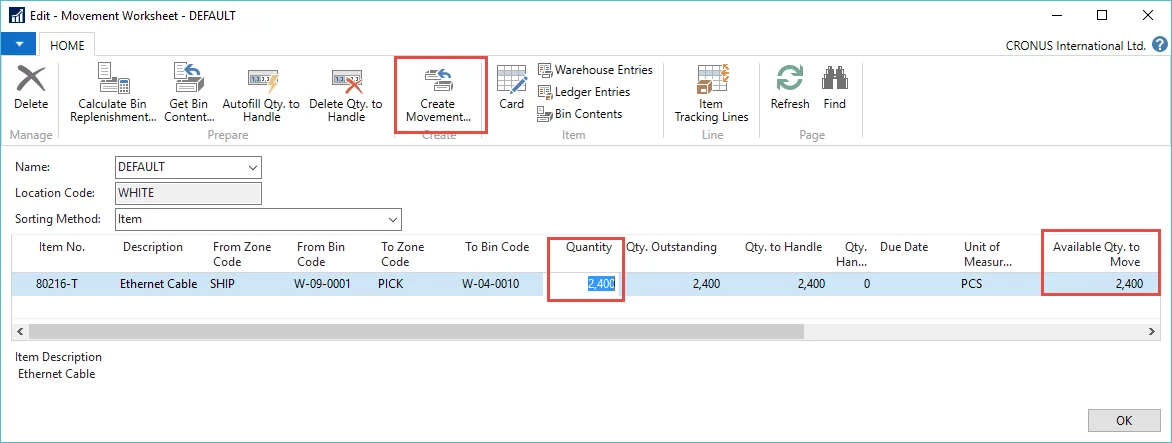
NOTE: Alternatively, I could create a negative adjustment entry directly in the warehouse item journal + item journal for the location with the Directed Put-Away and Pick check box set to Yes or only in the item journal for the location with the Directed Put-Away and Pick check box set to No. The result from both using a movement document or the warehouse item journal + item journal will be the same: an item ledger entry and warehouse entry will be created.
However, I chose to use the movement worksheet since it is easier to use and allows the user to create a single line from which Microsoft Dynamics NAV will create needed negative and positive adjustment entries.
2. Find and Register the Movement document
On the Movements page, find the created movement document and register it.
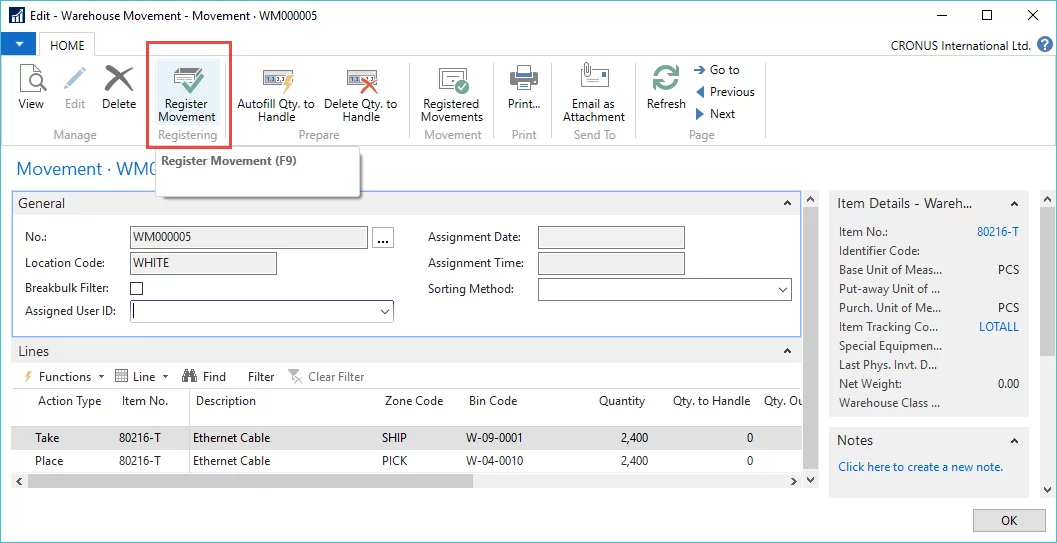
3. Check whether correct item ledger entries have been created:
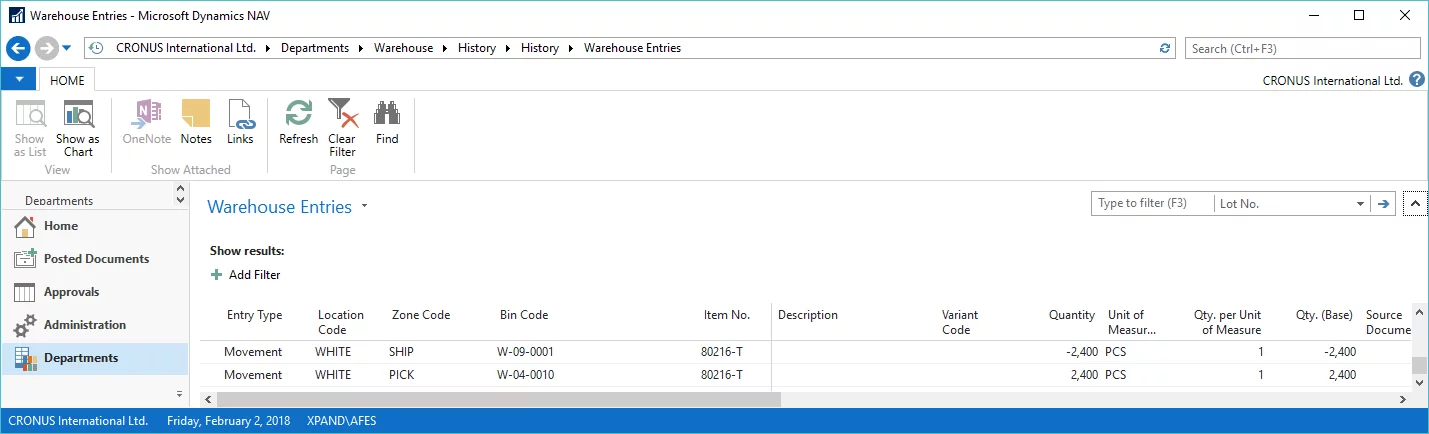
4. Check the pick bin contents. The pick bin contains 2485 units of Ethernet Cable again.
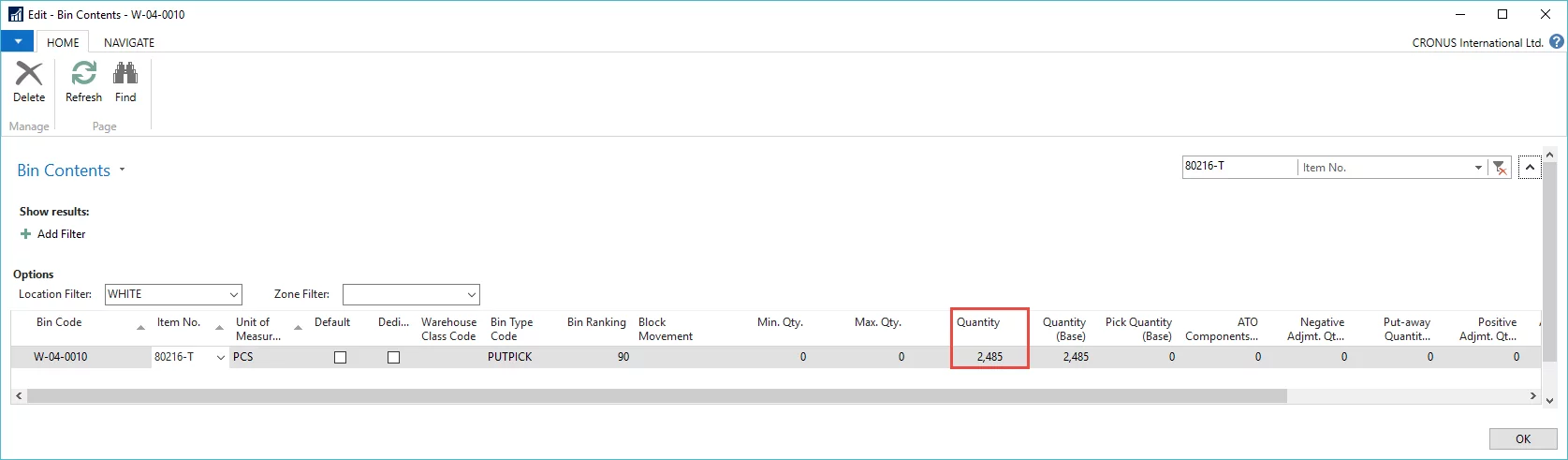
5. Delete linked Warehouse Shipment in order to be able to adjust sales lines
Open the linked warehouse shipment document using the Whse. Shipment Lines action on the sales order and delete the document. The message that appears is to inform you that deleting of the Warehouse Shipment will not have an effect on the already registered pick lines. Since we have performed the corrective movement, choose yes.
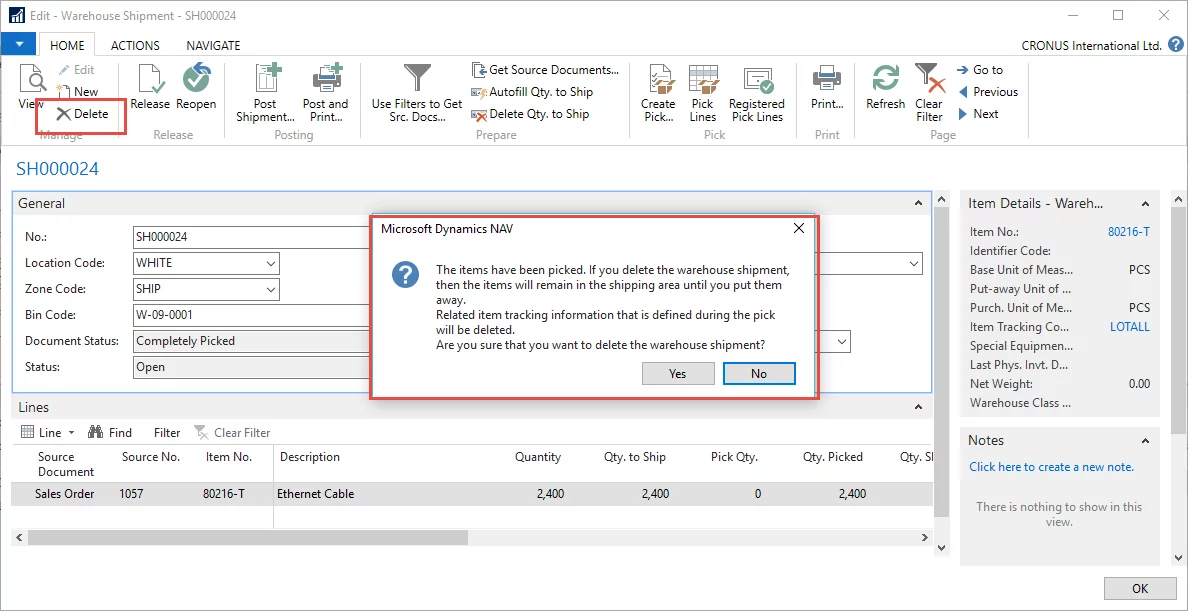
NOTE: If a warehouse shipment is linked to the sales line, the item quantity on the sales line cannot be changed (you will receive an error) until the linked warehouse shipment is deleted.
Therefore, we need to delete the warehouse shipment before we can edit the item quantity on the sales line.
6. (Optional) Delete Pick Document
You may delete the registered pick document or leave it in the database. In either case, you can now edit the sales lines and start the process of creating warehouse documents from it all over again.
Summary
Let us briefly sum up the steps described above:
1. Use the movement worksheet to create movement that will be opposite to the one that was in the incorrect registered pick document or, alternatively, use the warehouse item journal and item journal with the same result on the item ledger entries and warehouse entries.
2. Delete the incorrect warehouse shipment and, optionally, the registered warehouse pick documents.
3. Work with the Sales Order like the warehouse documents were never created from it 

