Dealing with Complications When Transferring Lot Quantities from Item A to Item B
Recently, one of our customers experienced a situation in which his sales person created multiple sales orders for item A. Later, the sales person discovered from the available inventory figures that he would not be able to cover sales order demand with item A. For whatever reason, the purchasing department was not able to replenish inventory of item A before the deadline.
At the same time, the sales person noticed that the warehouse bins contained abundance of item B, which was a direct alternative to item A.
Changing the item number on the sales lines would mean redoing hundreds of sales orders and recommunicating with the customers, so transferring of the quantities from item A to item B would be a time-saver.
The company used lot item tracking for all of its items and the location was directed put-away and pick, so the question was how the quantity from item B could be transferred to item A with all corresponding lot number information so that the sales person did not have to redo hundreds of sales orders.
In case you use directed put-away and pick locations as well as item tracking, the process of transferring quantities from item A to item B becomes significantly more complicated. In this article, we will share with you our knowledge on how to transfer item quantity under such conditions
When such cases emerge, the accountants actually do practice transferring some quantity from one item to another but as long as they sit in the same G/L account.
| NOTE: This article describes only the transaction recording aspect of the process, but not communicating with the warehouse personnel regarding changing of the labels on the items. Standard reclassification journals do not cover the needs of this case, so they are not used. |
STEPS
Step 1:
Create two lines in the warehouse item journal (we need to start with warehouse item journal for the items that are located at directed put-away and pick locations):
- one negative for the item from which we need to transfer, and
- one positive to which we need to transfer the quantity
On the warehouse item tracking lines, select the existing lot numbers that need to be transferred from item A.
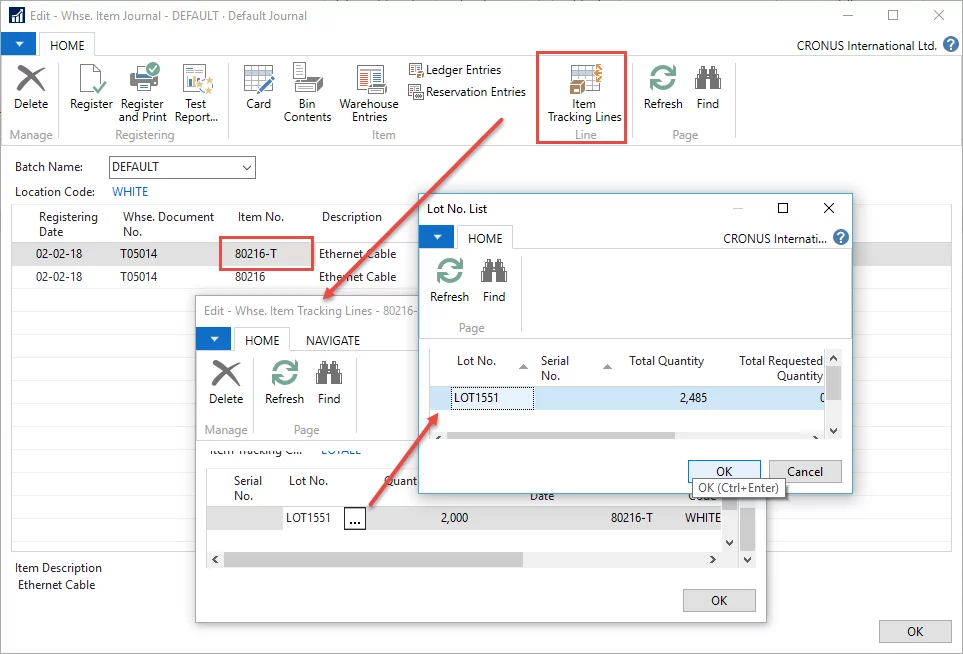
As for item B to which you are transferring the quantity, you will need to enter the lot numbers on warehouse item tracking lines manually. Upon posting of the journal lines, Microsoft Dynamics NAV will create a correct record in the Lot No. list for item B.
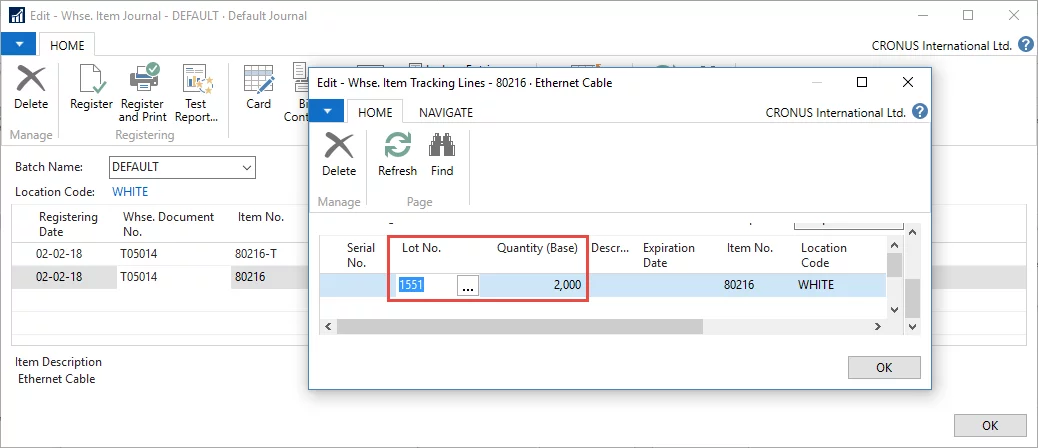
Register the journal lines.
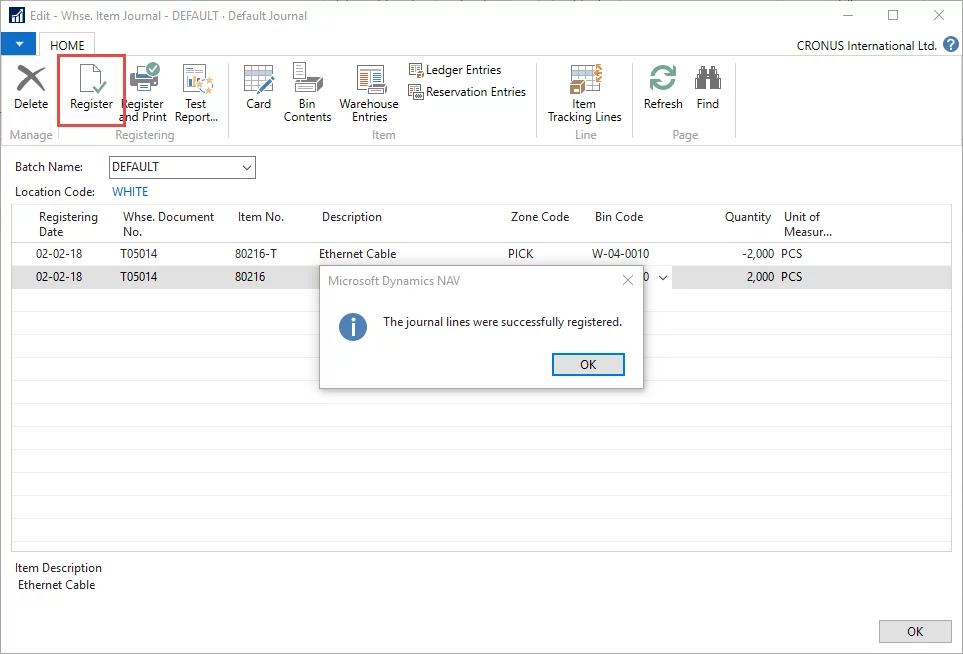
Warehouse entries that have been created are shown in the image below.
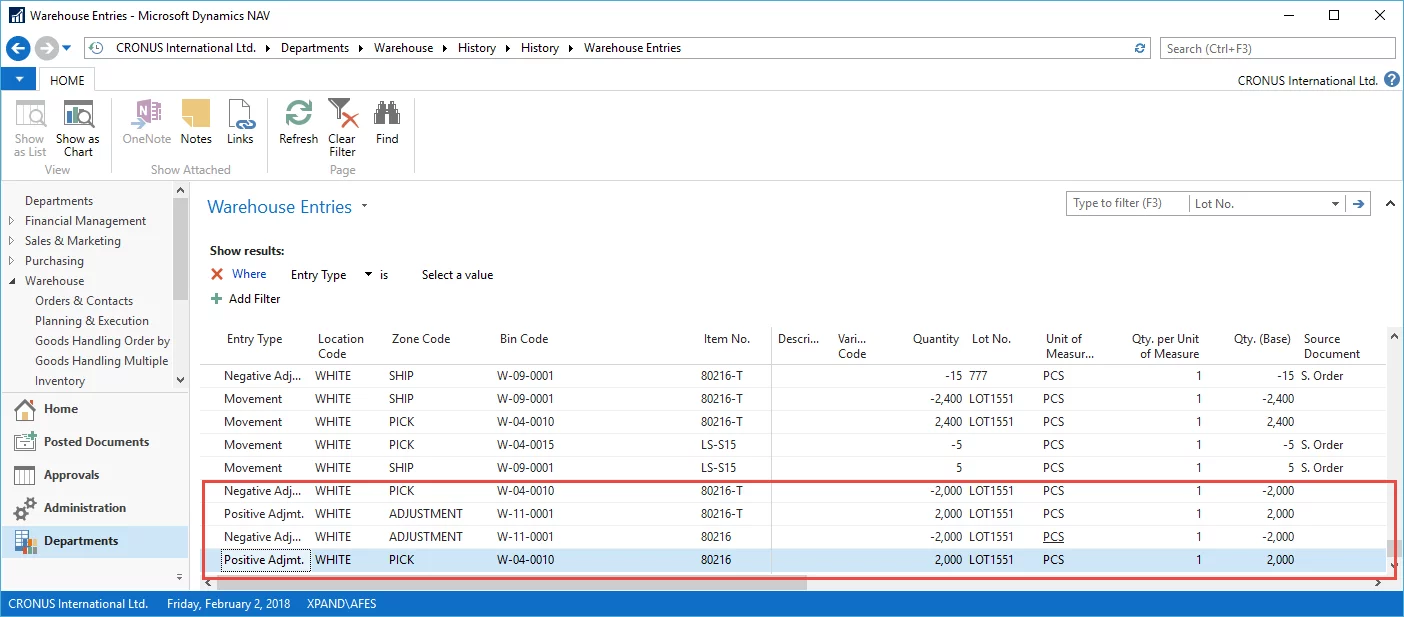
Note that item ledger entries are not created yet. Microsoft Dynamics NAV uses adjustment bin to store information that can be retrieved to the item journal later.
Step 2:
In the item journal, use the action Calculate Whse, Adjustment.
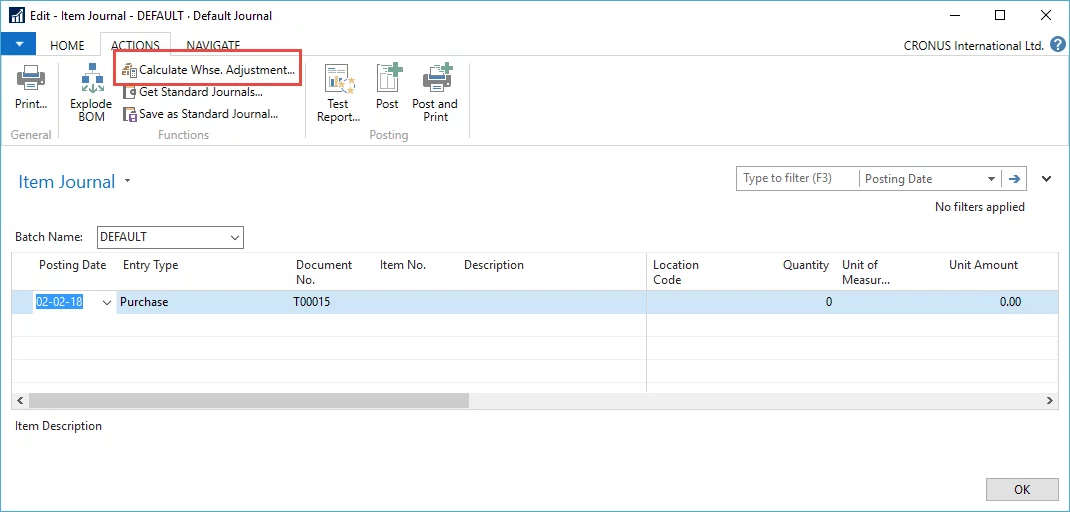
Microsoft Dynamics NAV will retrieve the adjustment lines that need to be posted and create lines for them.
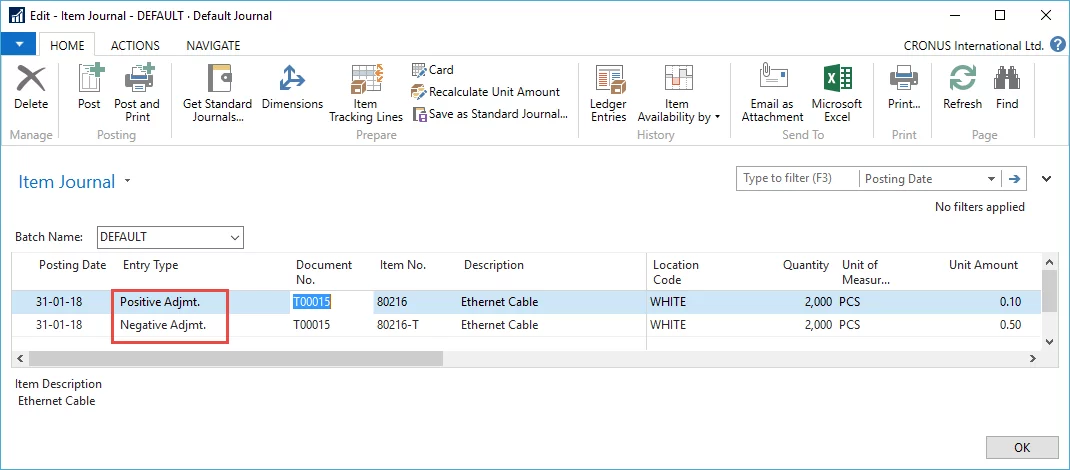
Since item tracking is important for us, let us check whether lot information has been transferred too.
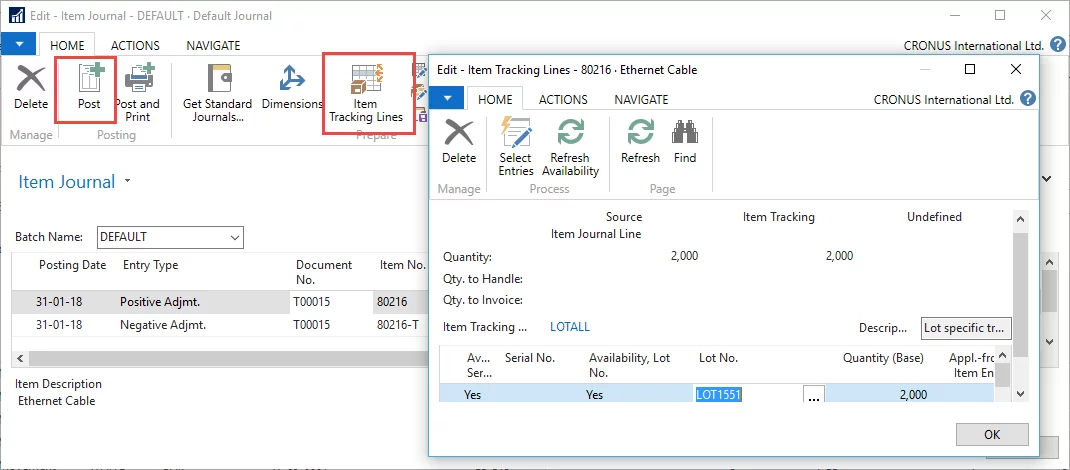
After checking, post the journal lines. Basically, we did not have to input anything here.
As a result, a correct item ledger entry, value entry and warehouse entry (related to adjustment bin only), with item tracking information are created. The item quantity on hand has been updated with the new quantities.
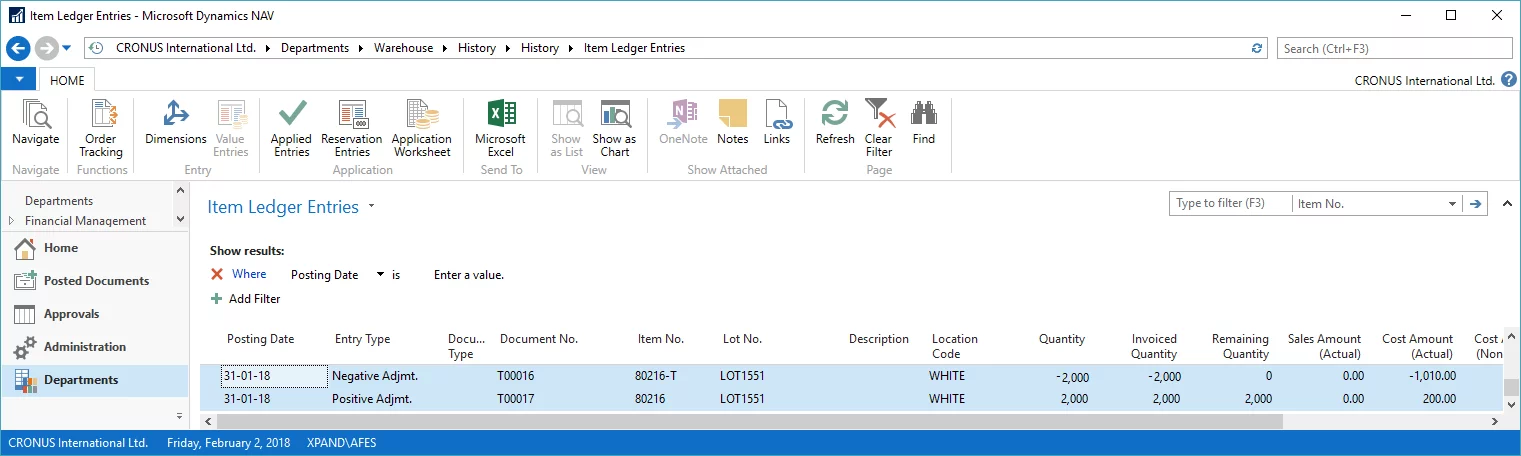
Note that posting of the item journal lines creates warehouse entries that relate the to the adjustment bin in order to clear its contents so that they are not suggested next time you use the Calculate Whse. Adjustment Entries action in the item journal.
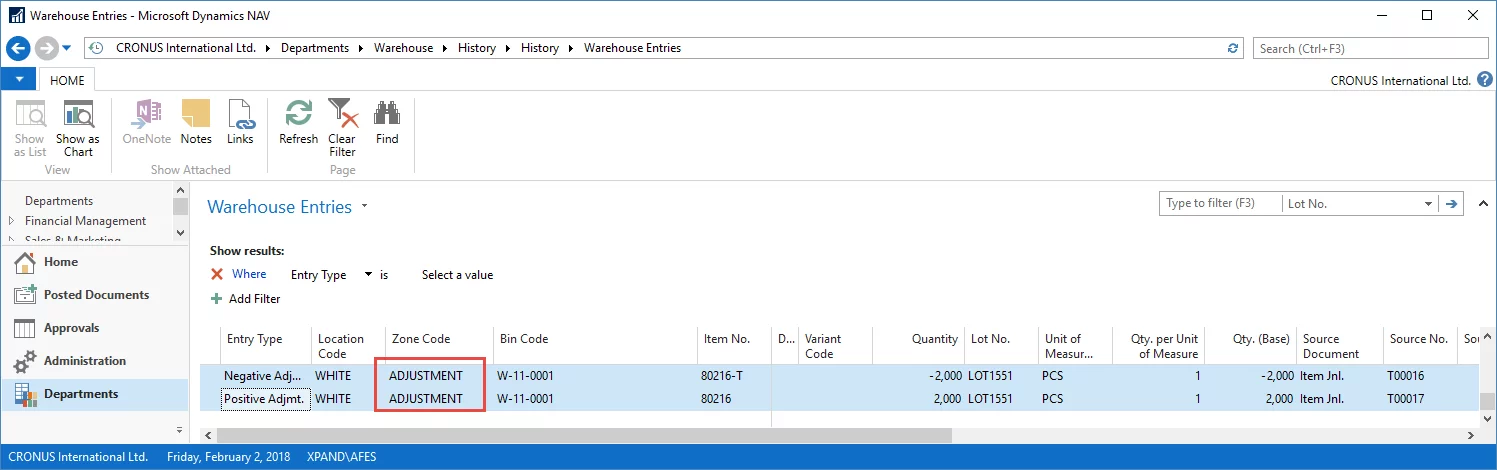
Additional Recommendations
To plan item sales more accurately during sales order lines creation, it is recommended that you use the standard Microsoft Dynamics NAV item availability warnings and substitute information.
To do so, on the item card, specify the possible items that can be substitutions, and enable Stockout Warning.
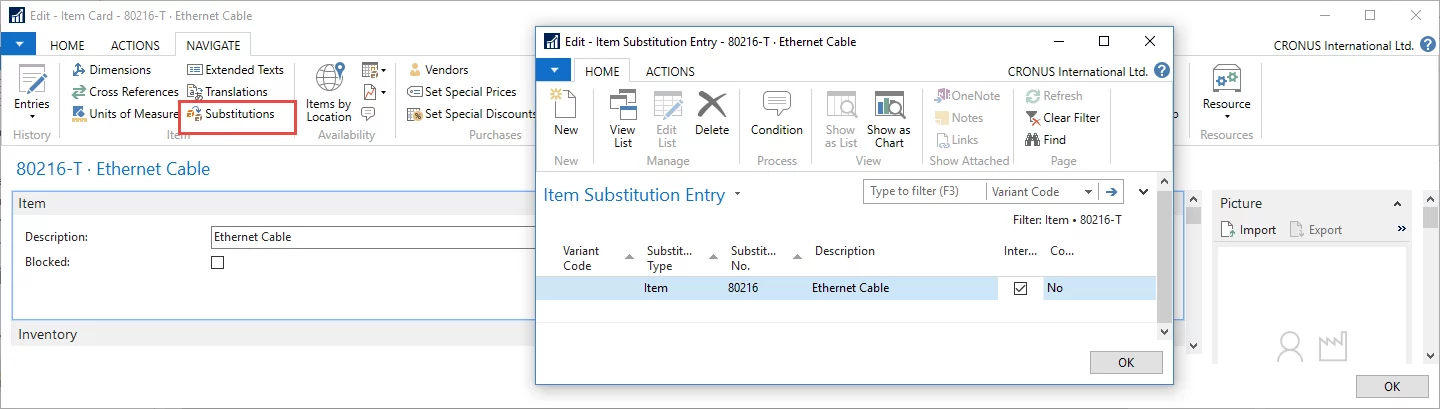
This small setup will result in the corresponding warning when sales order lines exceed available quantity for an item on the shipment date.
Information about possible substitutions will also be displayed so that the user may decide whether to change the quantity or try another item that is a substitute.
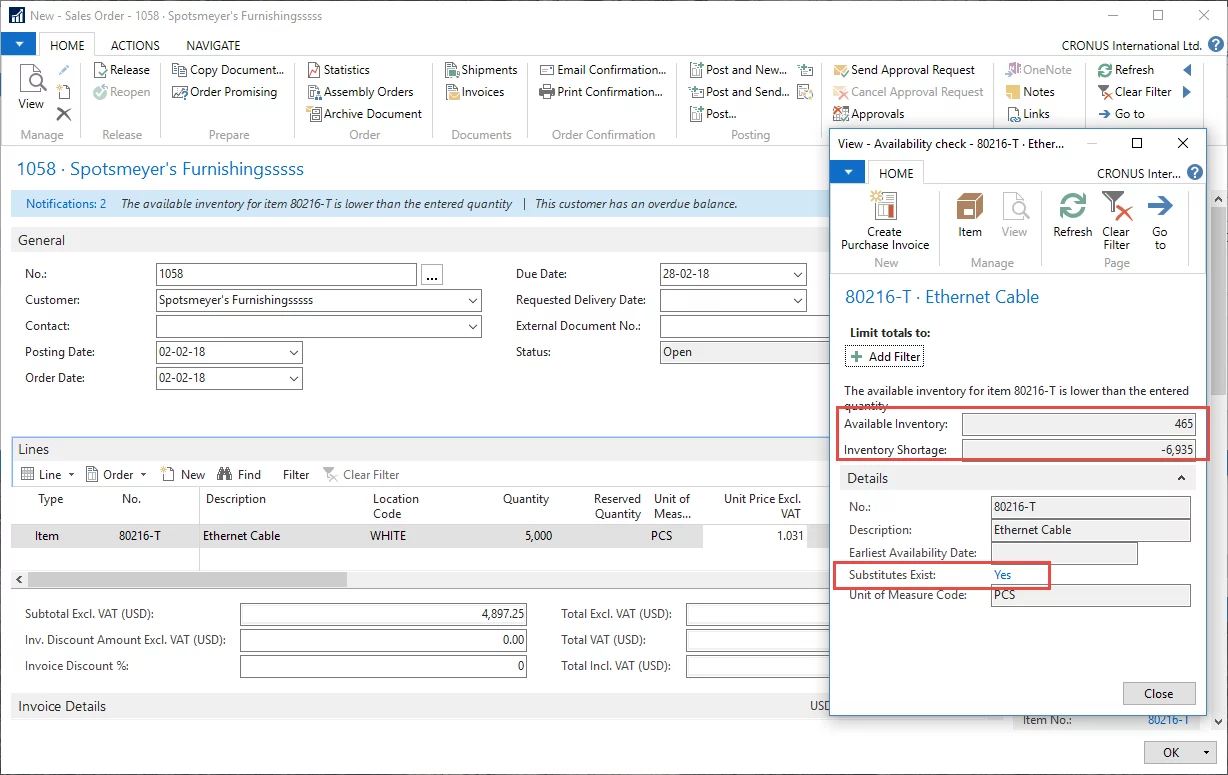
Let us recap transferring of lot quantities from item A to item B within directed put-away and pick locations in Microsoft Dynamics NAV:
- From the perspective of accounting, transferring quantities from item A to item B is normal practice, as long as items belong to the same G/L account.
- When transferring lot quantities in directed put-away and pick locations to use the warehouse item journal in combination with the item journal.
- When working with items that use lot tracking, be aware that you have to manually create a lot number for the item to which you are transferring the quantity. Microsoft Dynamics NAV will create proper records with which you will be able to work normally.
- Utilize to Microsoft Dynamics NAV stockout warnings and substitution information that will tell you whether the projected inventory availability will be enough to cover your sales needs and whether alternative items exist.

