What's New in Xpand Portal 3.4.0.0
Version 3.4.0.0 of Xpand Portal introduces the following features and improvements.
List views
List views can be used to display records in the form of data containers (tiles) without columns. Each record is shown in a separate tile. Each list view can consist of a different set of fields and have its own style.
To set up list views for a grid page, you add the corresponding actions and configure list view on the new List view tab.
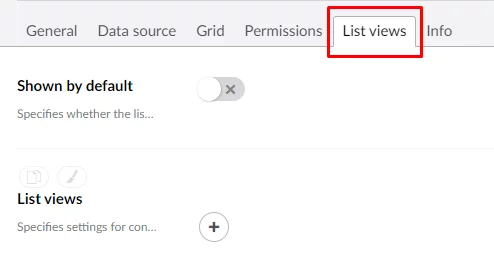
The records shown in tiles may also display images. You can
configure the location of the image in the tile.
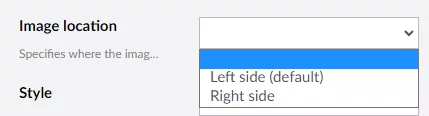
The style of the tile is also configurable (how it will look
like, background color, and background image).
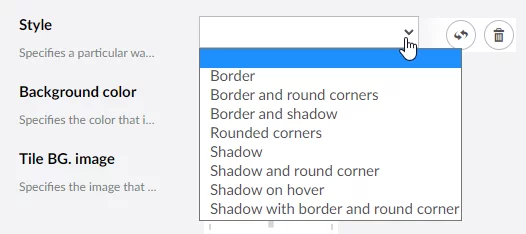
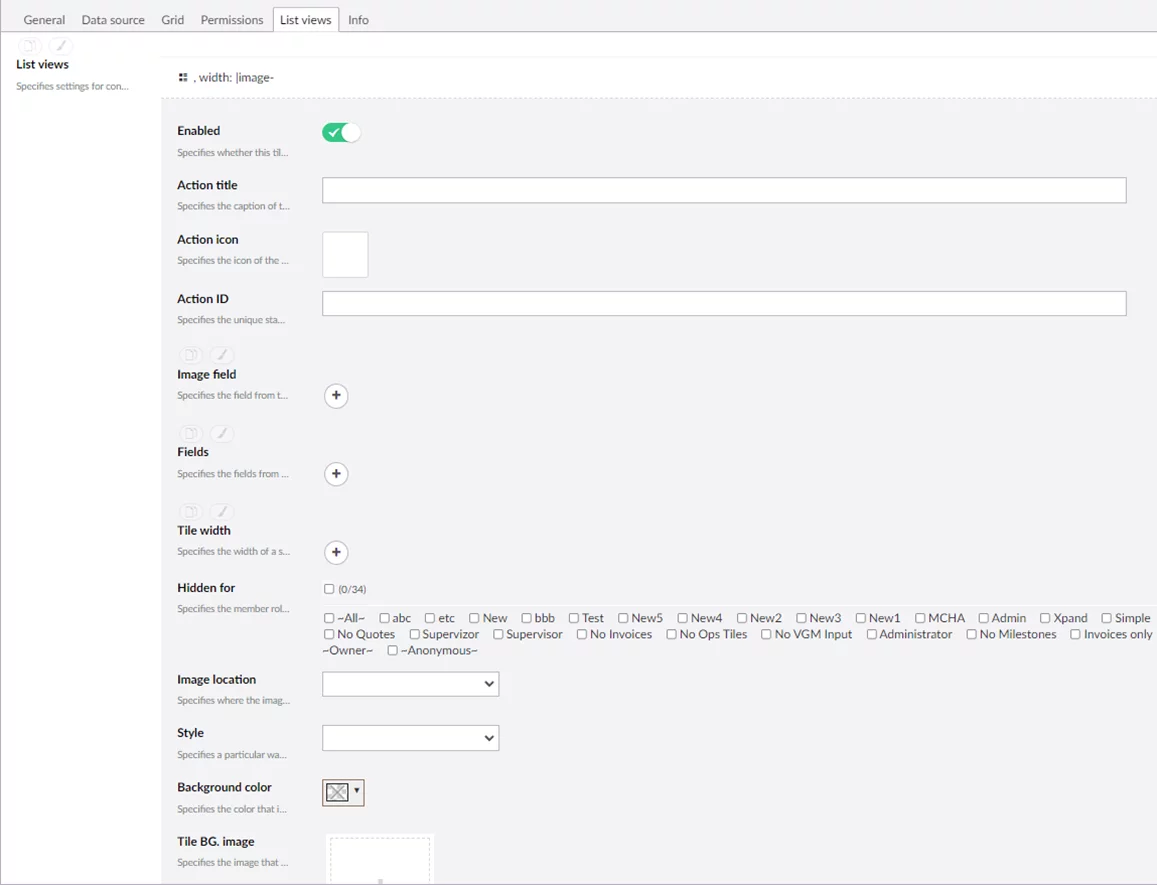
If you set List views as default (by enabling Shown by default switcher in List views tab) you still can go back to grid any minute you want by setting a toolbar command List views in Grid → Permissions → Toolbar commands:
List views – specifies whether the action that provides the ability to view records as a list without columns, instead of the grid view, will be available on the grid command toolbar. Each record in a list view is shown in its own container (tile). The data source of each tile and its style is configurable.
A new action that opens the grid records in the form of list views (instead of the grid view).

You can also set up a button to return to the grid view at any time.
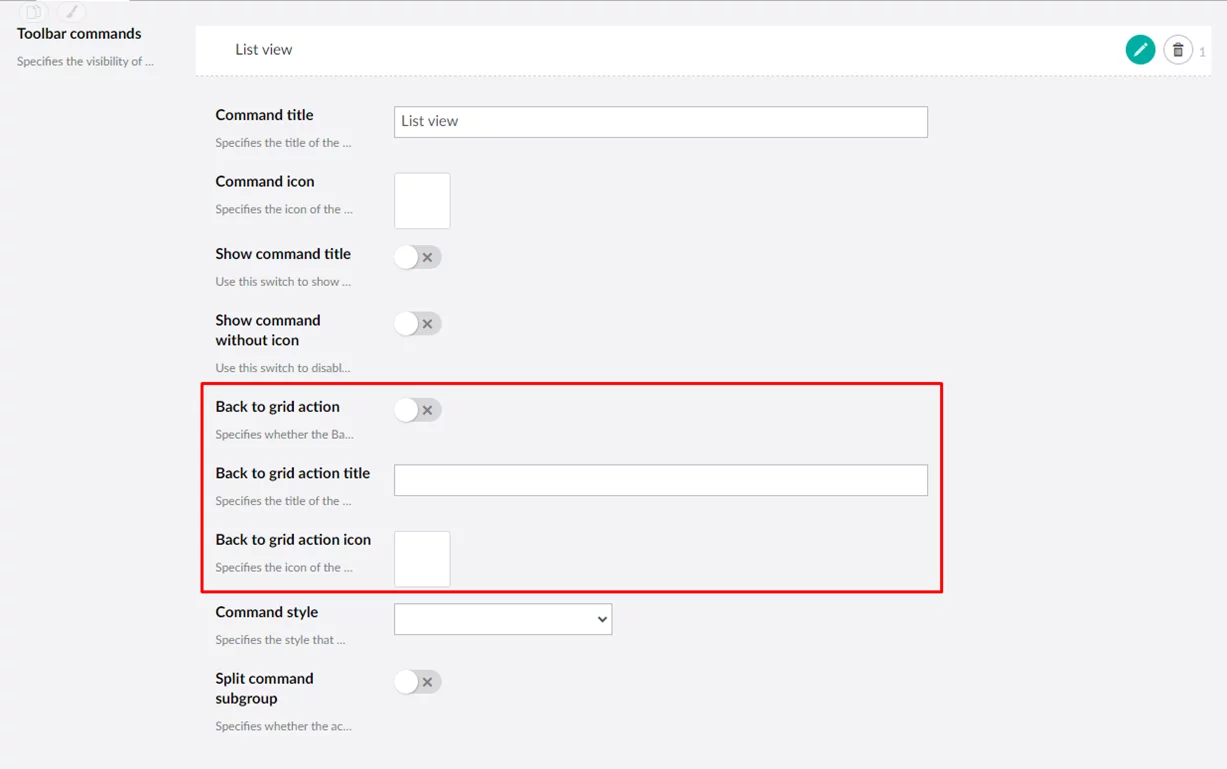
The list view can be opened by default if necessary.
These are some examples of how records in list views can look like:
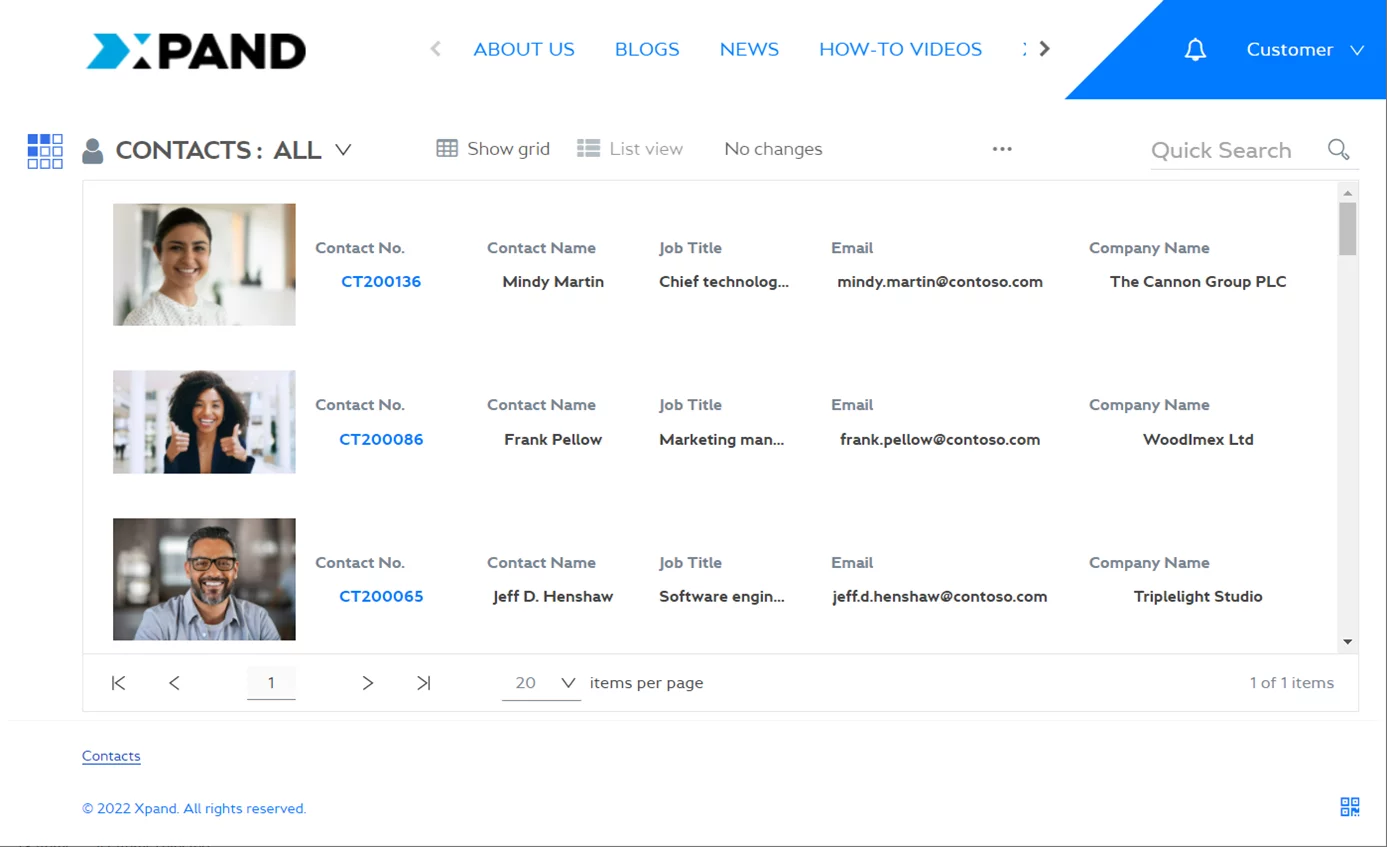
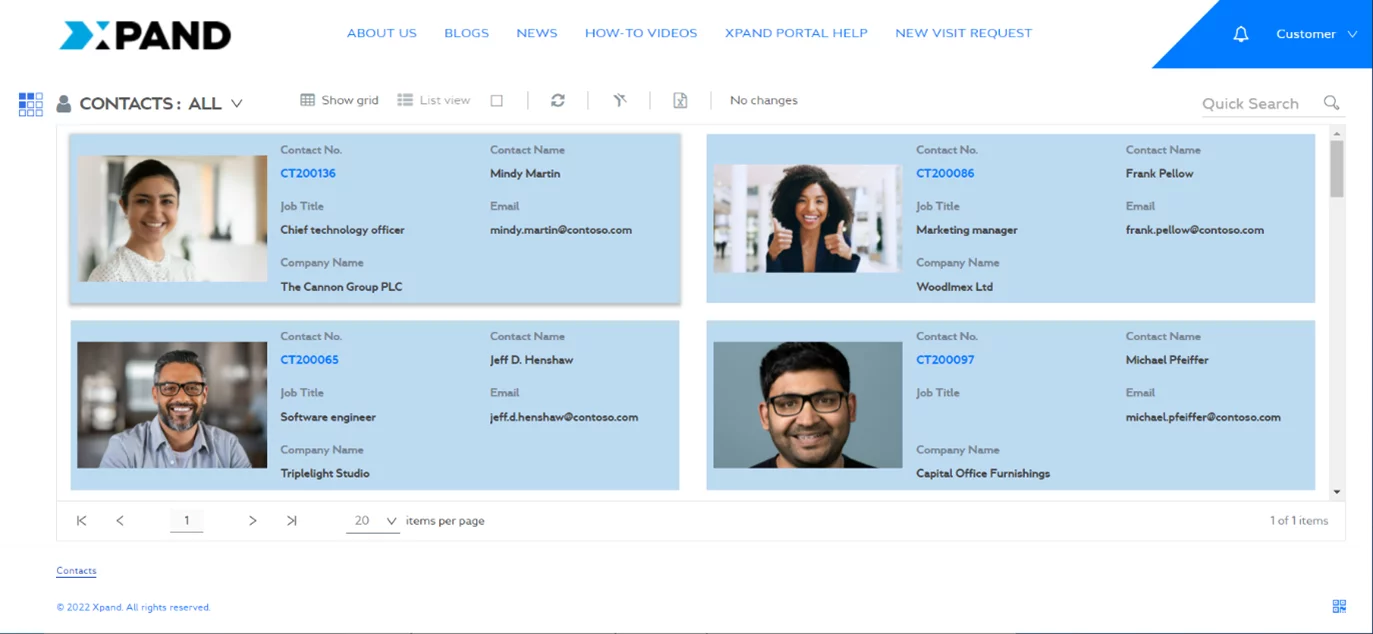
Member time zones
Time zone setting allows you to set up a time zone for the member. The time zone will be used for date and datetime fields on the grid, detail, and notification pages. When it is not configured, the time zone settings from the PC will be applied.
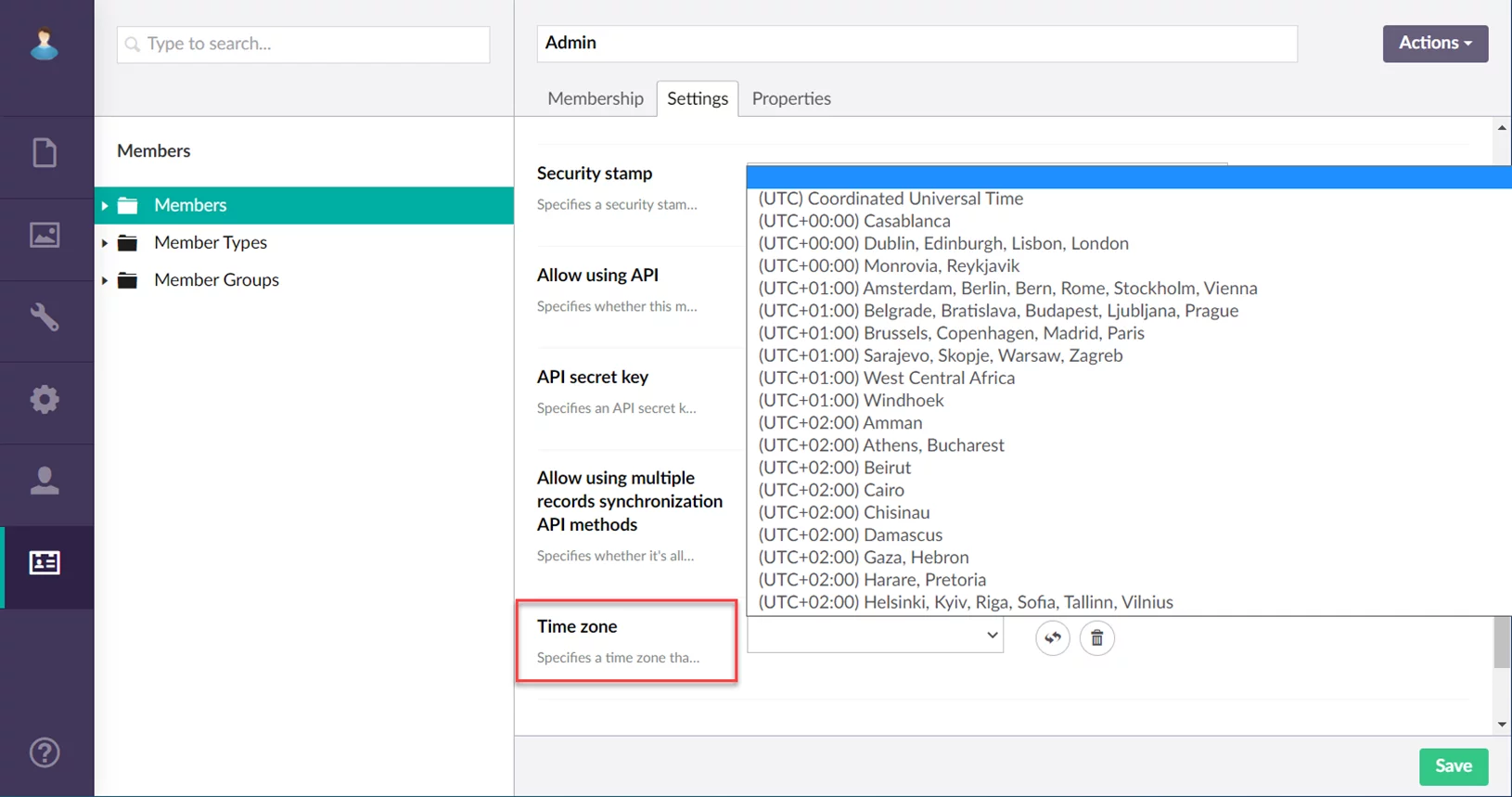
Also, the same setting is available on the Account
information page on the front end that allows members to change this
setting themselves.
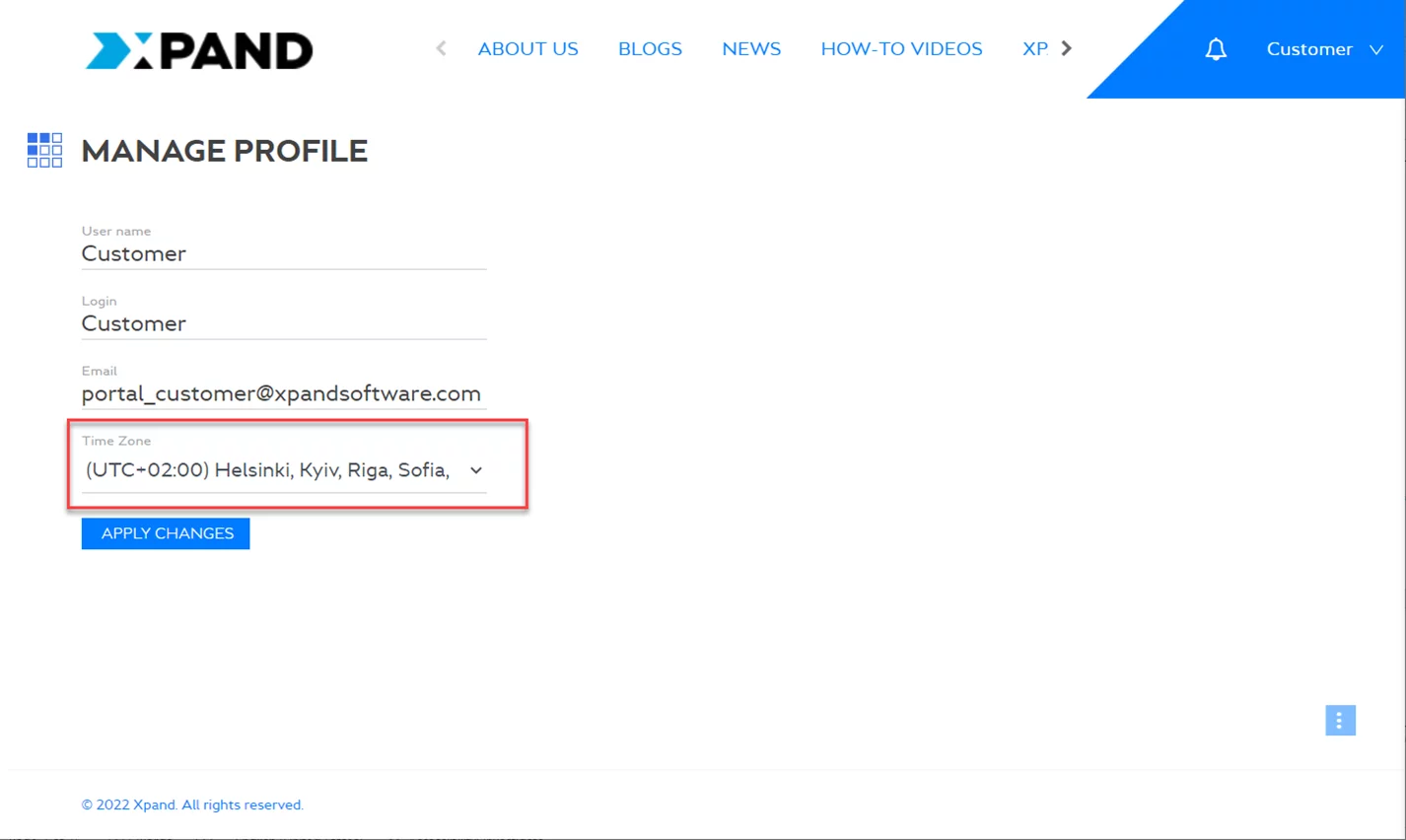
The frontend and backend Time zone settings are synchronized – if you change it in one place, it will also be automatically changed in the other one.
Page redirection on condition
Now it is possible to redirect the member to a different page when opening the detail (card) page if a certain condition(s) is met. Redirection conditions can be configured on the Data source tab.
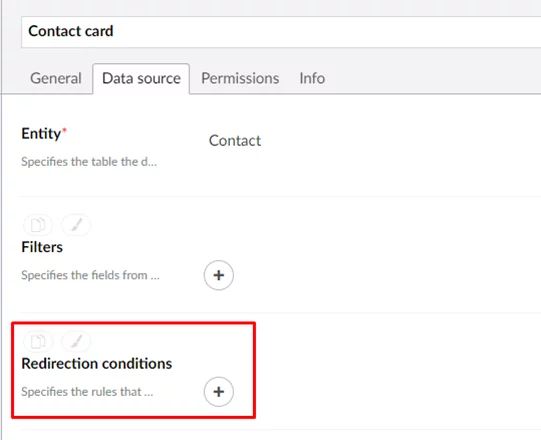
You can set up multiple redirection conditions if necessary.
You can set up redirection to an internal portal page (or an element on a page) or an external URL.
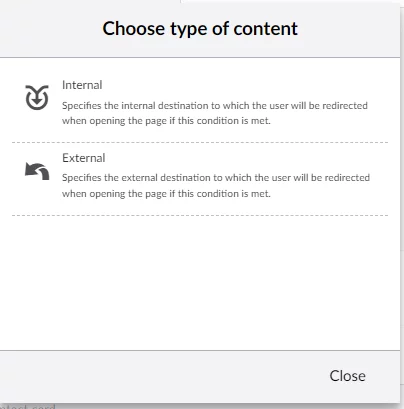
Redirect to Page - Specifies the internal page or page element to which the user will be redirected when opening the page if this condition is met. Specifies the internal page or page element to which the user will be redirected when opening the page if this condition is met.
Query string - Specifies the query string that contains the address field the values from which will be compared with the value of the field specified as the Field filter to define whether the data retrieval conditions are met. Specifies the query string that contains the address field the values from which will be compared with the value of the field specified as the Field filter to define whether the data retrieval conditions are met.
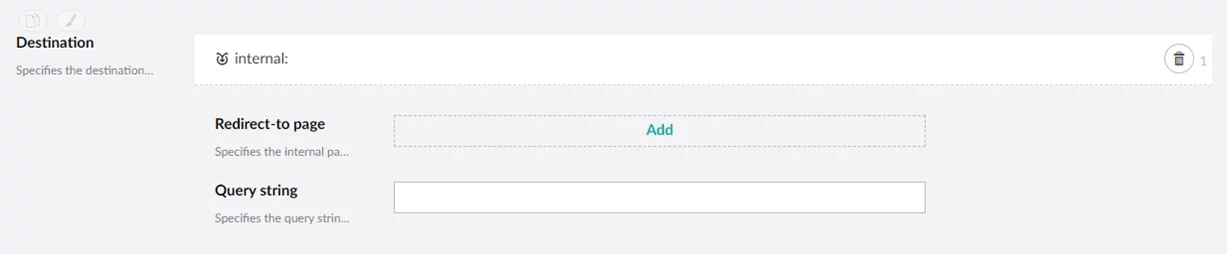
Redirect to External URL - Specifies the URL of an external page to which the user will be redirected when opening the page if this condition is met. Specifies the URL of an external page to which the user will be redirected when opening the page if this condition is met.

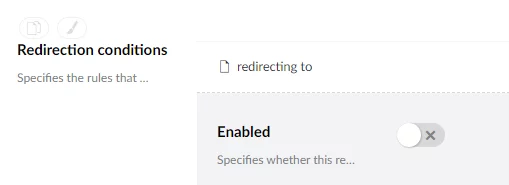
An example of configured page redirection:
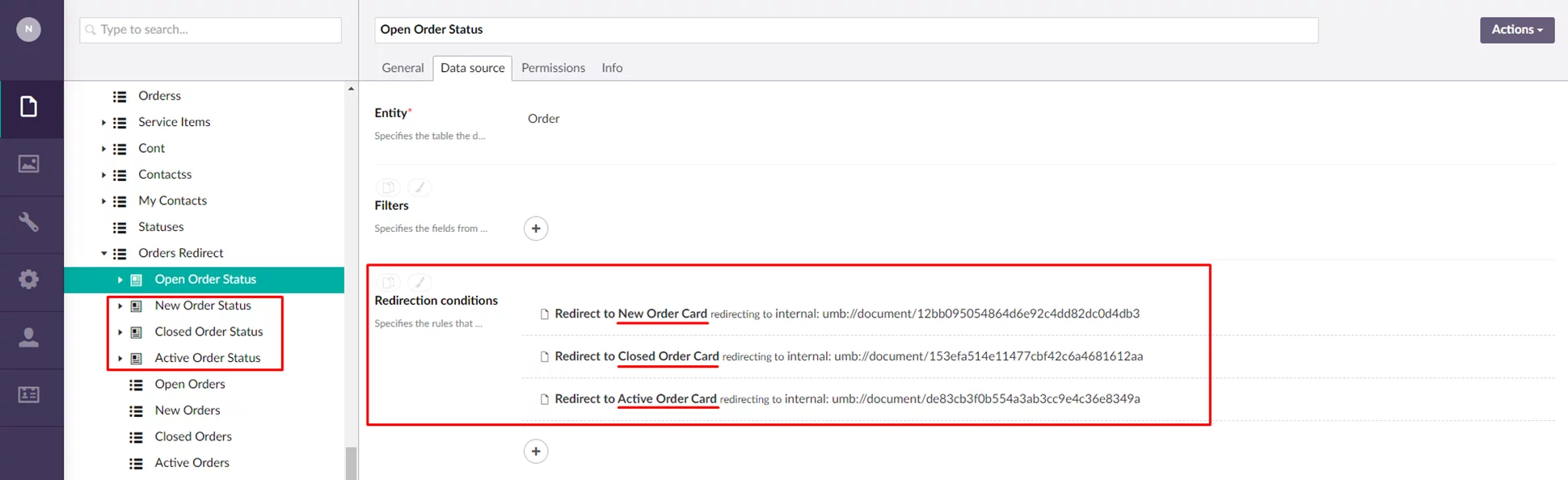 When redirection conditions are met, then the destination page is
opened.
When redirection conditions are met, then the destination page is
opened.
In case neither of the redirection conditions is met, then the default detail page is opened.
Field validation
Now you can set up validation for fields in Media > Entities > Fields or individually for specific fields in the grid or detail page field settings. Field validation allows you to show an error message if the field value does not meet the condition after it has been edited.
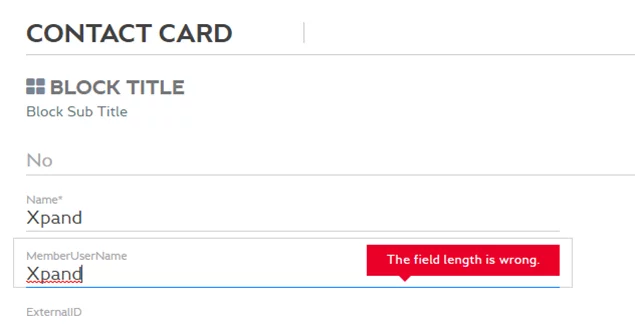
Field validation is also synchronized with a Connector (see the new feature below in the Connector part).
| Note: When the field is not editable, validation will not be applied. |
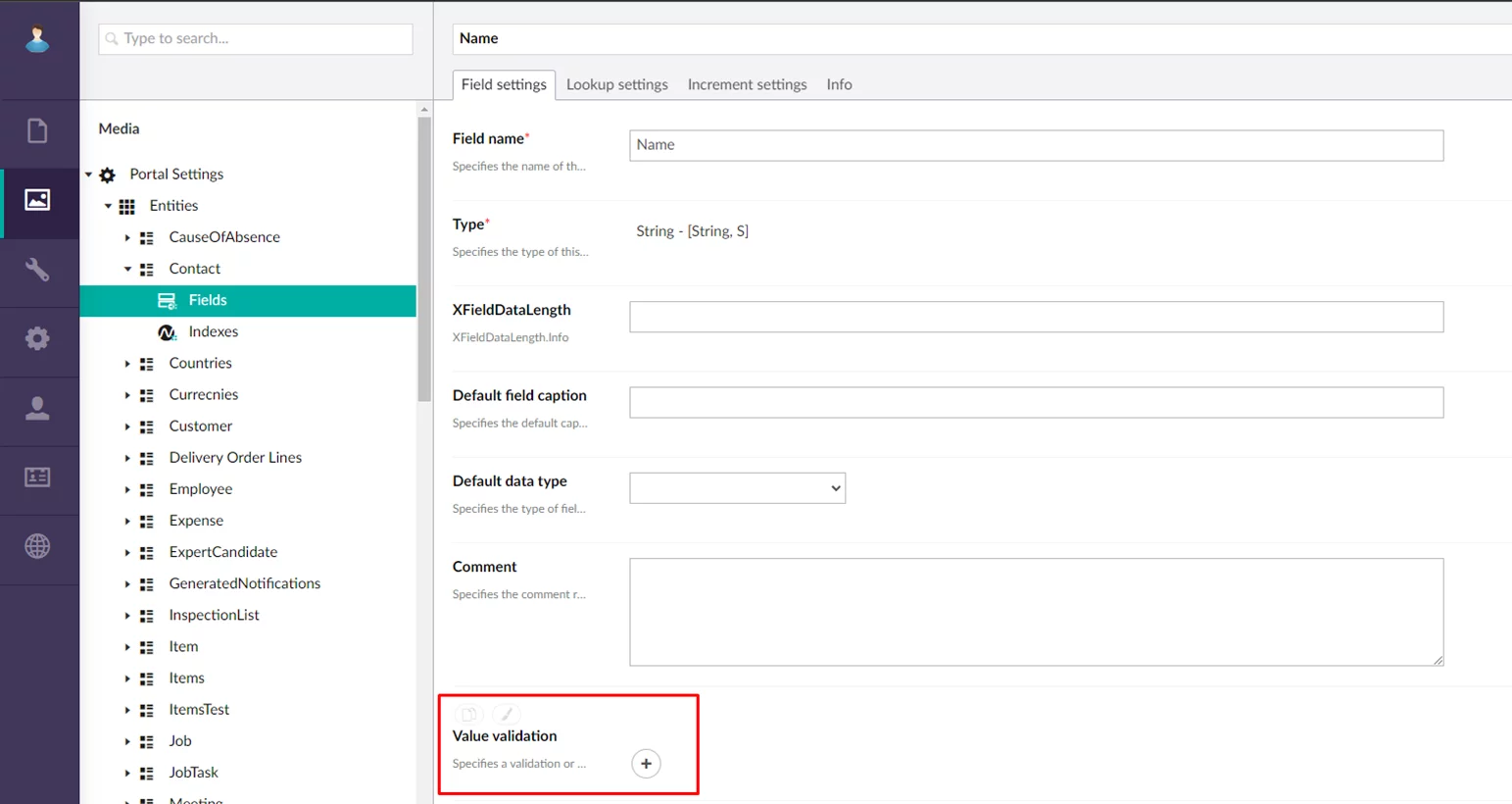
You can set up the following types of field value validation:
Required – Verifies whether the field after having been edited contains value.
Field length – Verifies whether the length of the field value after having been edited is within the specified length range.
Regular expression – Verifies whether the field value after having been edited meets the format that is defined by a regular expression.
Email – Verifies whether the field value that is email after having been edited meets the predefined criteria of email.
Custom – Verifies whether the field value after having been edited meets those criteria that are defined in a custom script (JavaScript).
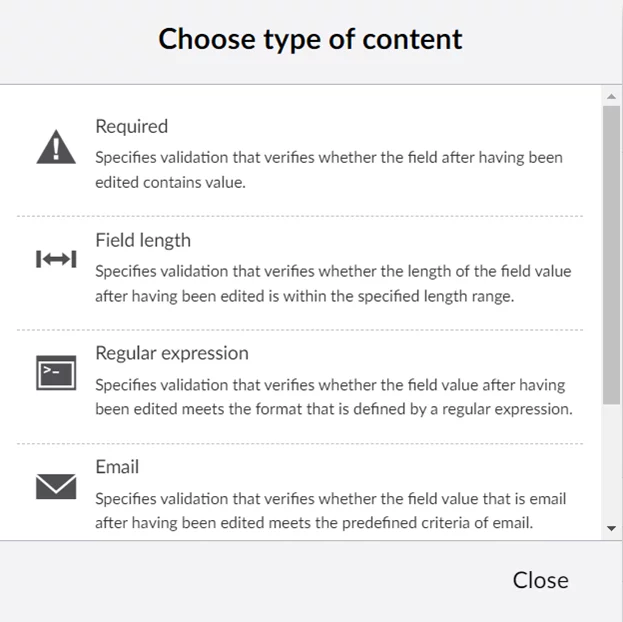
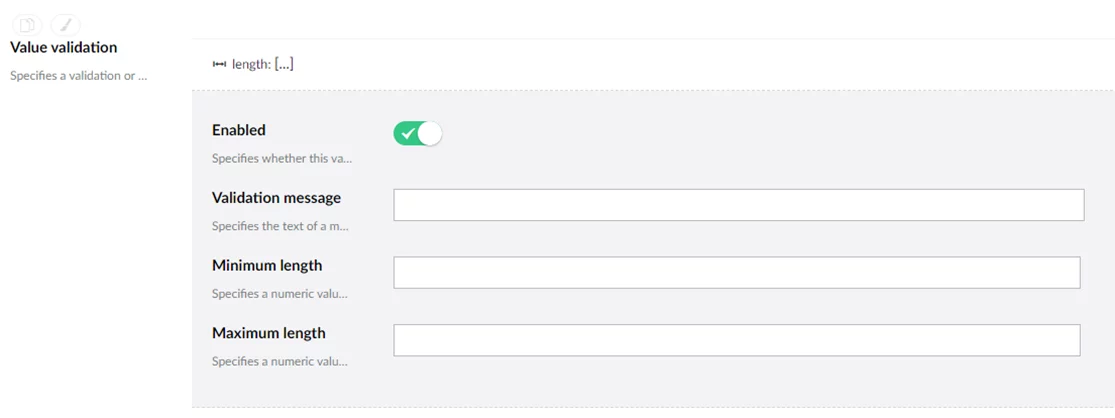
New 3D charts
New 3D charts are available for use: 3D pie and 3D donut charts.
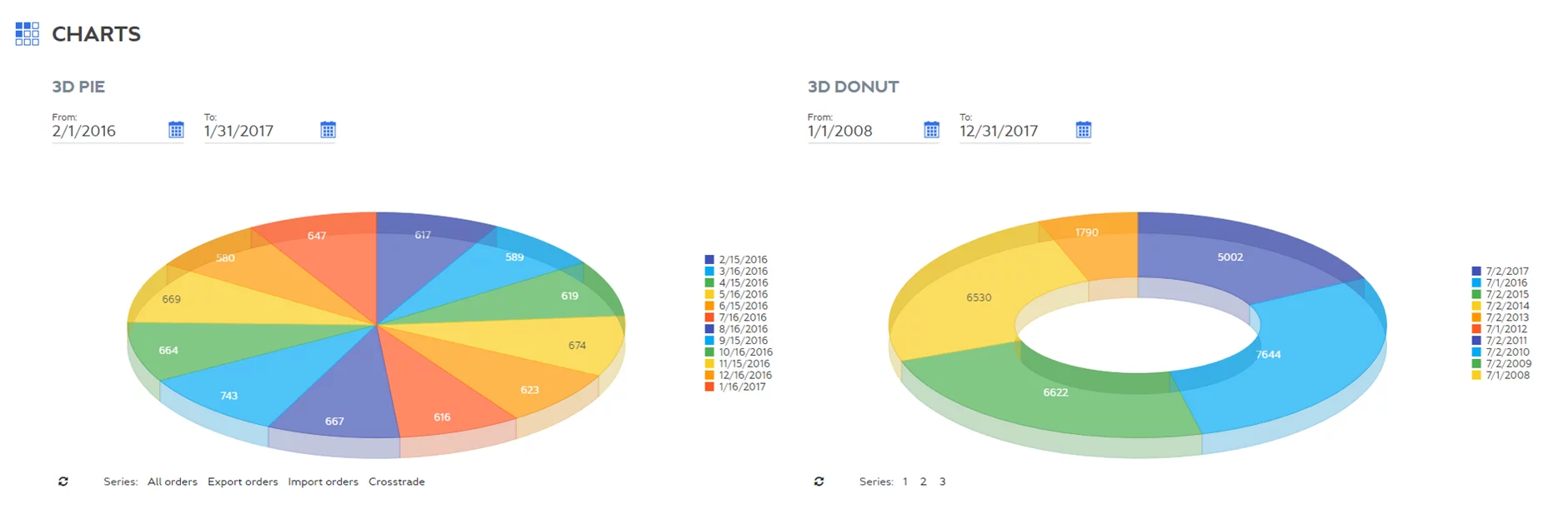
There is a new
functionality that rotates the chart content. It was added to all 3D charts (pie,
donut, and sunburst).
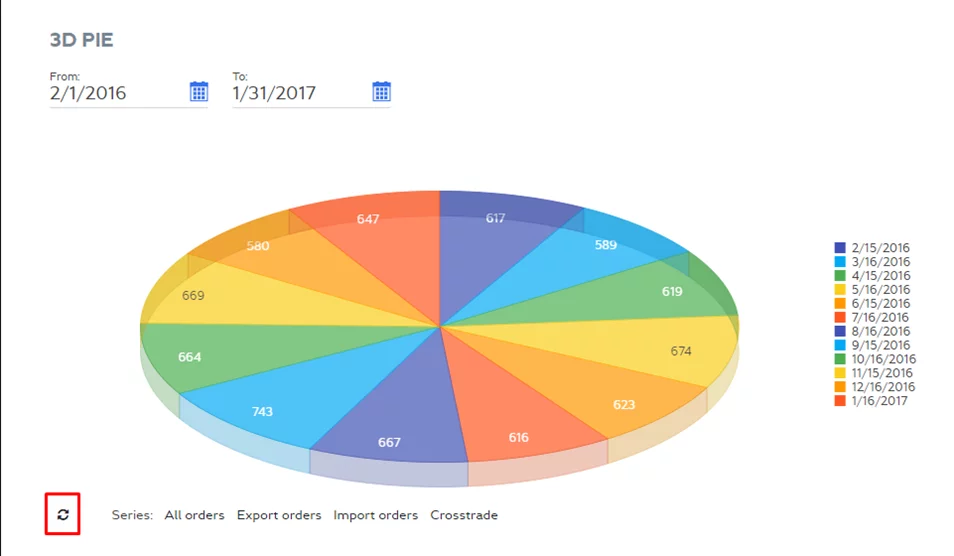
You can filter chart content by period selecting period from a
list previously configured.
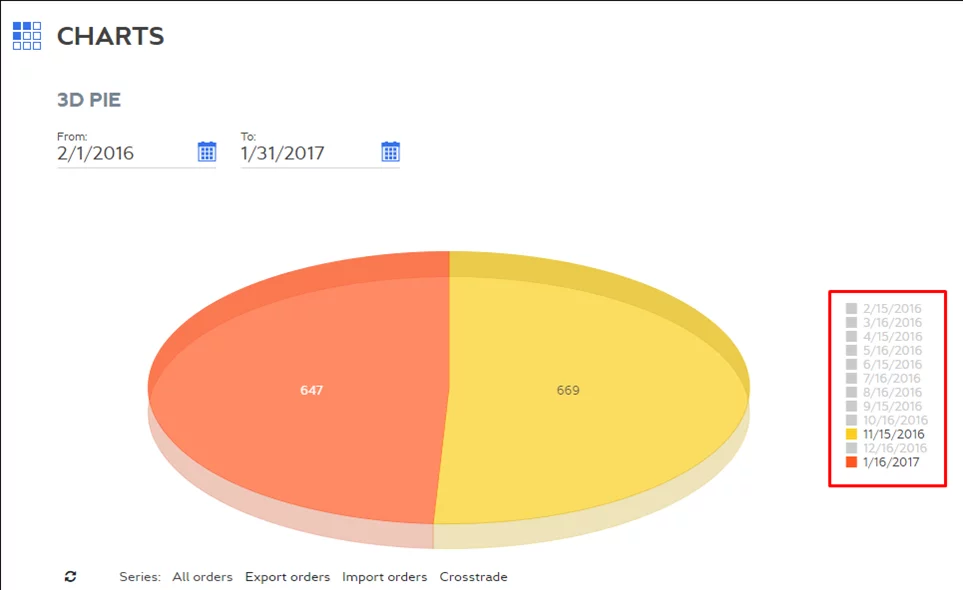
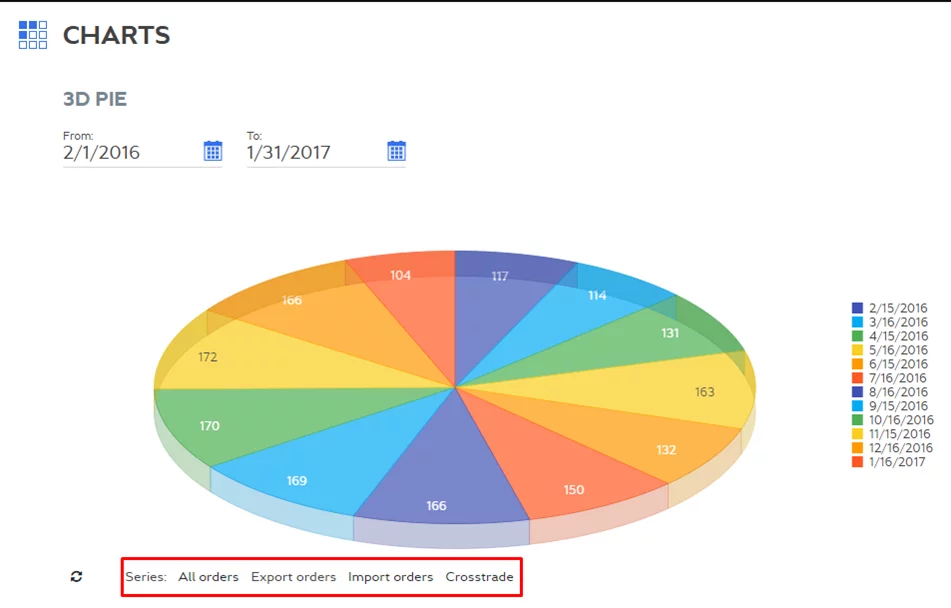
Bug Fixes
Various issues have been fixed throughout Xpand Portal.
A detailed description of these features is available or will be added soon to our help center.
Contact us to request a demo:
Phone: +380 44 251 36 36
Email: info@xpandsoftware.com

