Xpand Portal Connector in Microsoft AppStore
We are glad to announce that now Xpand Portal Connector is available not only on Business Central 16 on-premises. Since June 2020, its cloud version has been released and uploaded to Microsoft AppSource.
You can find it by following this link.
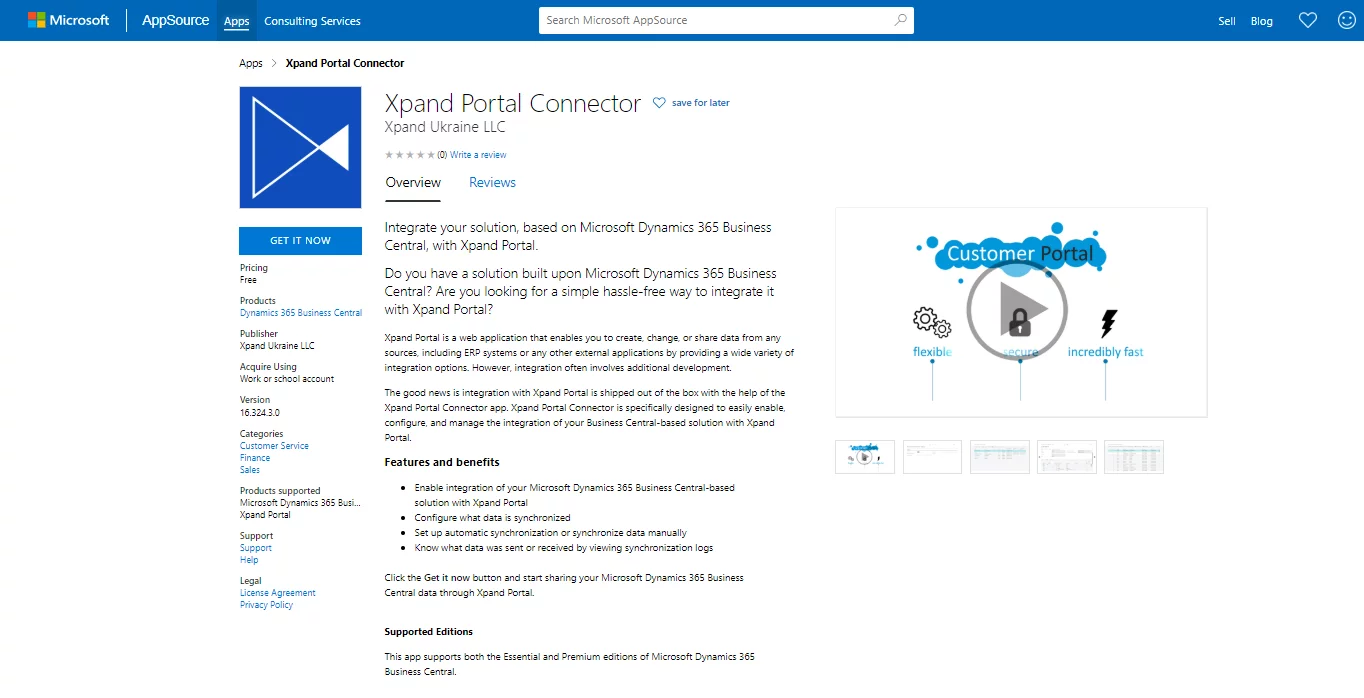
It means that if you have your solution on Microsoft Dynamics 365 Business Central SaaS version, connection with Xpand Portal can be provided via Xpand Portal Connector, downloaded from the Microsoft AppSource, and then installed to your Business Central.
If all technical requirements for publishing of your app are met and all required marketing materials are available, the whole process of publishing your app to Microsoft AppSource is quite a fast procedure. These are the main steps of this process if you would like to make your app available in the AppSource:
To participate in the Commercial Marketplace program, you have to join the Microsoft Partner Network as a Partner with received MPN ID.
After that, PSBC account number should be received from Microsoft when signing Partner Registration Agreement (PRA). This can be done contacting your regional center of Microsoft.
- Participating in Commercial Marketplace program.
- Prefix or Suffix reservation.
- Object Range and License.
- Making sure your app meets all technical requirements and that you have all requirement marketing material.
- Market place offer registration.
- Support the app in AppSource.
https://docs.microsoft.com/en-us/azure/marketplace/
As a result, you will have access to the Commercial Marketpace from the Partner Portal: https://partner.microsoft.com/
This can be achieved by contacting d365val@microsoft.com and providing them with minimum information regarding your company, like company name, MPN ID, organization account number, and a requested prefix. In our case, it was a 4-letter prefix.
An email confirmation about reservation of the prefix was received during the next 4 hours.
A range for object in the app source can be requested via an email request to mbsquery@microsoft.com
Xpand already had a Registered Solution Program Agreement (RSPA) signed and on-prem object range for Xpand Portal Connector, which was just reused for the objects in the AppSource.
Both technical and marketing checklists are described here:
A new offer can be registered via the Microsoft Partner Center. All fields that are to be filled in are grouped in logical tabs with the buttons Save Draft and Review and Publish on every tab. The wizard is easy to use and allows you to fill in an offer step by step.
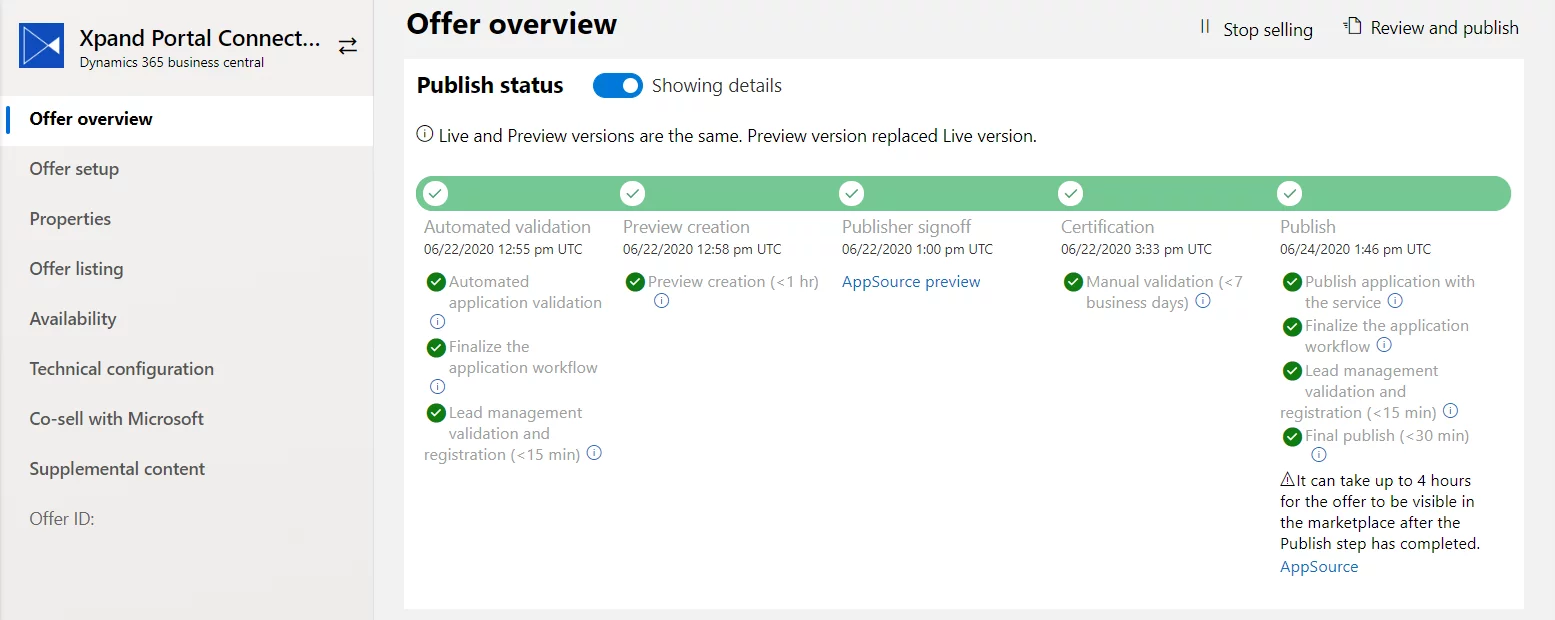
The process of creating a Business Central offer is described here: https://docs.microsoft.com/en-us/azure/marketplace/partner-center-portal/create-new-business-central-offer
And its update: https://docs.microsoft.com/en-us/azure/marketplace/partner-center-portal/update-existing-offer
As soon as an offer is ready, it can be published and, after automated application validation, the offer preview will be ready within 1 hour. You can check a preview, and if it looks good, your app can be pushed to go live.
Right after that, a manual validation process of the app will take place, which is promised by Microsoft to take no longer than 7 business days. In our case it was 4 days.
As soon as everything is ready, and the app in the AppSource, the phase of support starts. The app should be supported and upgraded with every release of Business Central.

